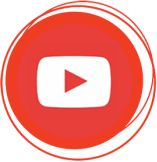New Delhi: With growing popularity & penetration of WhatsApp among smartphone users, the application is increasingly being used for office projects. Lot many users are banking upon its conference calling & video calling feature for better co-ordination within team and connectivity with friends & relatives.
Today, it is the world’s most downloaded applications for sharing messages, files and also video chats. Amid its growing usage, one question that crosses everyone’s mind is whether these calls can be recorded.
None of the phones have any feature to record WhatsApp voice calls, however, the same can be done if you download some third party app.
How to record WhatsApp call on Android phone
You can record your WhatsApp call on Android phones, however, not all phones have compatibility with the third party App.

- First of all, you will have to download WhatsApp call recorder, available on Google Play Store for free. This will allow seamless recording of your voice call
- Open Google Play Store on your phone & download Cube Call Application
- Once Cube Call Application is installed, you can switch on to WhatsApp
- On WhatsApp call, you will see Cube Call widget while making or answering to any phone call
- If Cube Call App is not visible, you can choose Force VoIP call as a voice call.
- Once done, the App will record WhatsApp voice calls by default and also save files to internal memory of the device.
How to record WhatsApp call on iPhone
Recording the voice call on Android phone comes easy while the same on iPhones can be a bit tricky. There is no application on iPhone that allows you to record calls. But, there exists some ‘jugaad’ technique via which you can do the same and for that you will require a Mac & an iPhone.
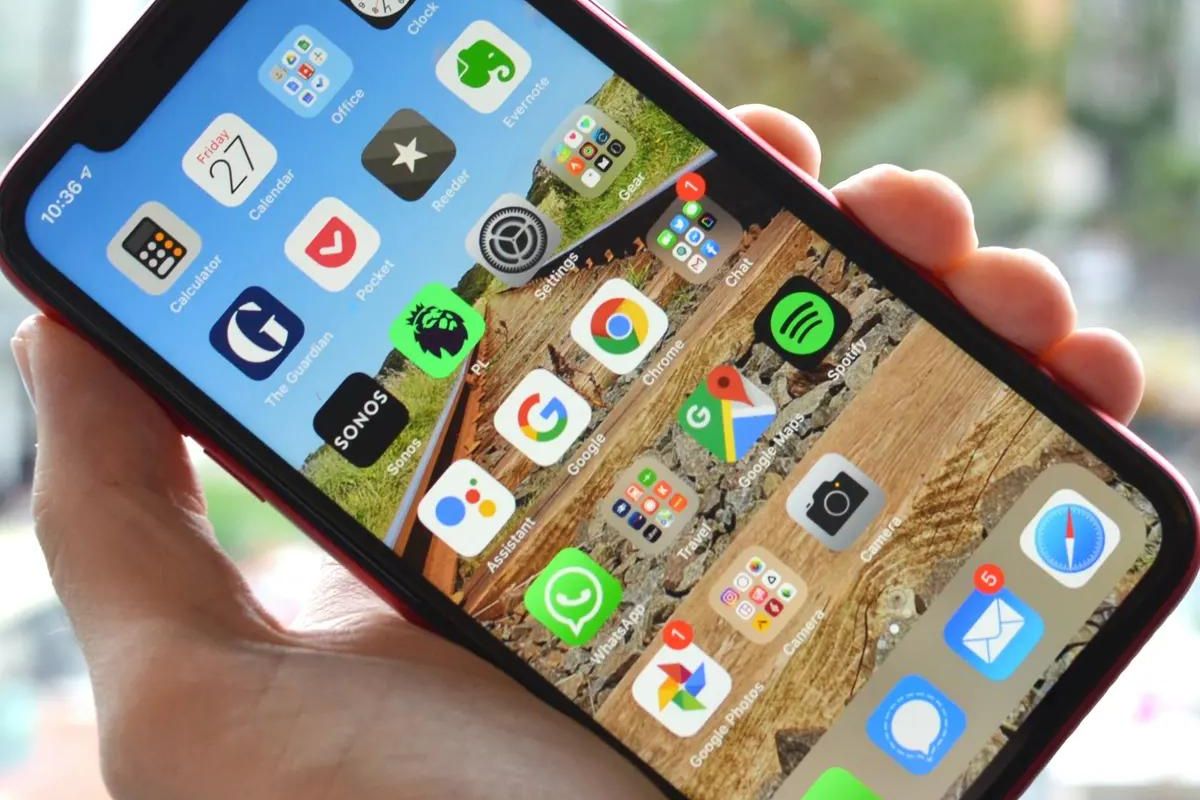
- Download QuickTime application on your Mac
- Get your iPhone and Mac connected, then open QuickTime app
- Once opened, choose File option and click on New Audio Recording option
- Now, when you make a call via WhatsApp, also click on the add user button
- Now onwards, the voice call will be recorded automatically
- You can retrieve the recorded files from your Mac